#
Voyages
Last update: August 11, 2025
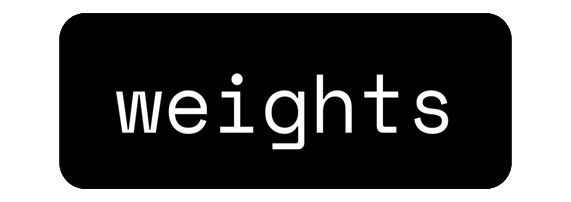
#
#
Introduction
- https://voyages.weights.com is a comprehensive, free-to-use AI cloud platform for creating, collecting, and exploring AI-generated art. It provides users with the tools to transform their ideas into images, create custom styles, and manage their visual creations.
- The platform is designed for a broad audience, from beginners to experienced artists, offering a user-friendly web interface that removes the need for powerful local hardware.
- Users can either utilize a wide variety of official and community-created styles or design their own.
- Originally known as Weights.com with a focus on RVC models, the platform has expanded into a broader creative suite with the introduction of Voyages for image generation.
#
Pros & Cons
The pros & cons are subjective to your necessities.
- All-in-one web cloud platform for AI art generation.
- No requirement for a high-end PC.
- Mobile-friendly, with dedicated apps for iOS and Android.
- An intuitive interface that is suitable for users of all skill levels.
- A large library of public styles to choose from.
- A free tier is available for users to get started.
- An active community for sharing and collaborating on creations.
- The free plan may have limitations on usage and features.
- Generation times can vary depending on server load.
- Advanced controls might be less granular compared to specialized, local software.
#
Creating an Image
The core function of Voyages is to generate images from text prompts. The platform offers several options to customize the output to your liking.
#
Instructions:
1. Select a Creation Type
- Navigate to the main creation interface. You will be presented with several options.
- Choose Image to create a new image from a text prompt.
- You can also choose Edit to modify an existing image or Video to create a video from a prompt or image (premium feature).

2. Describe Your Image
- In the text box, enter a detailed description of the image you want to create. Be as specific as possible to get the best results.
3. Choose a Style
- Click on the Style button to open the style browser.
- You can choose from Official Styles curated by Weights, or browse through Community Styles created by other users. You also have access to your own saved styles under Mine.

4. Select an Aspect Ratio
- Click on the Aspect Ratio button to choose the dimensions of your image.
- Options include Square, Landscape, and Portrait.

5. Set the Number of Images
- Click on the Number of Images button to select how many images you want to generate.
- You can generate 1 image for free, while generating 2 or 4 images at once is a premium feature.

6. Generate and Download
- Click the Create button to start the image generation process.
- Your generated images will appear in your creations feed, where you can view and download them.
#
Training a Style
In addition to using pre-made styles, Voyages allows you to train your own custom styles, giving you full creative control.
#
Instructions:
1. Navigate to the Create a Style tab from the main menu. This will take you to the "Create Style" page.

2. Fill in the Model Details:
- Model Name: Give your style a unique and descriptive name.
Trigger (Optional): Add a specific word that will activate this style. Using a trigger word can lead to more accurate and consistent image generations.

- Private Model: Enable this if you want the style to be accessible only to you.
- NSFW: Toggle this switch if the style is intended to create adult content.
3. Upload your Training Images:
- This section is for the dataset—the collection of images the AI will learn from.
- For optimal results, upload between 5 and 30 high-quality, square images that represent the aesthetic you want to achieve.
- You can drag and drop your image files directly into the upload area.
4. Start the Training Process:
- Once your details are filled in and images are uploaded, click Train and Publish.
- Your new style will be processed and will become available in the Mine tab of the style browser once the training is complete.
#
Pricing & Plans
- Voyages.weights.com operates on a freemium model. It offers a Free Plan with core features, alongside paid Basic and Pro plans for users who need more and better resources.
- Subscriptions increase the number of Style Images, Images, IImage Edits, Queued Images, Queued Trainings, Style Trainings and In-App Style Trainings.

Limits and features are subject to change. Always check the Voyages.weights.com Official Pricing Page for the most current information.
